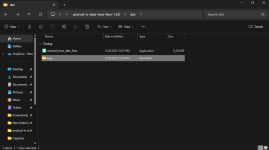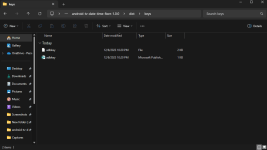- Joined
- Mar 26, 2013
- Posts
- 267
- Reaction
- 188
- Points
- 175
We use two Xiaomi TV Stick 4Ks in my mom's room and on the TV in our shop. We've been using it for at least two years, and for some reason, they both experienced internet connectivity problems. They are both connected to our WiFi, but neither has access to the internet.
Nothing I tried, including setting up static IP addresses and changing the DNS, seemed to work. I later discovered that some Android TVs have a bug that causes the date and time to reset each time the device is powered off.
I almost gave up, but came across this You do not have permission to view the full content of this post. Log in or register now., and it fixed our tv sticks.I'm sharing this in case you guys are experiencing the same issue.
Android TV Date & Time Fixer
How to use
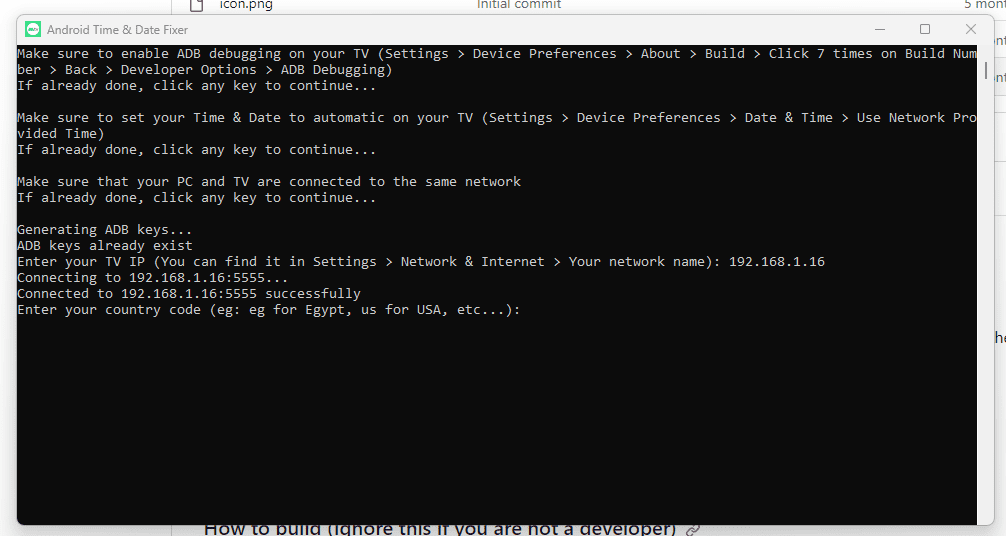
Note:
Nothing I tried, including setting up static IP addresses and changing the DNS, seemed to work. I later discovered that some Android TVs have a bug that causes the date and time to reset each time the device is powered off.
I almost gave up, but came across this You do not have permission to view the full content of this post. Log in or register now., and it fixed our tv sticks.I'm sharing this in case you guys are experiencing the same issue.
Android TV Date & Time Fixer
How to use
- Download the executable file from You do not have permission to view the full content of this post. Log in or register now.
- Run it on your device and follow the instructions step by step
Note:
- I've tried to use PH as the country code to set our devices timezone, but it didn't work. HK and TW worked for me though.
- You had to do a full power cycle after performing the fixer.
Attachments
-
You do not have permission to view the full content of this post. Log in or register now.
Last edited: