Welcome to the F*ck F*ckadblock wikipedia!
MAIN PAGE
(You do not have permission to view the full content of this post. Log in or register now.)
(You do not have permission to view the full content of this post. Log in or register now.)
About F*ck F*ckadblock
Filters for blocking mining, pop-ups and anti-adblock bypass.In this repository, filters are created for AdGuard and uBlock Origin. Each filter is a set of rules in text format, it is not a separate extension, it is a plain text file that will be used by applications and programs to filter content. The rules in these lists are designed to filter pop-ups and bypass adblock protection.
These filters are not a panacea, they will not save you in a hundred percent of cases, but they give a certain percentage to protect yourself. These filters are constantly updated, and you can supplement them, thereby stopping the annoying activity on the page for someone else. And I hope my repository will serve as a platform for this, where anyone can draw attention to any problem site, thereby helping to change, improve and maintain these filters.
And most importantly, the goal of this repository is to provide access to sites, and protect yourself from irritable activity - by any means. And I want you to understand that my repository will not follow other goals. Many sites stored in this sheet cannot be described as exemplary or good sites, they can harm your computer. Be careful.
Installation instruction
Use only one ad blocker in your browser!For uBlock Origin users.
Method 1.
In a couple of clicks you can install the filter using this link - subscribe.
After clicking on the link that is located above, a new window will open asking you to confirm the installation. In this window there will be an inscription, in boring bold text, the name of the subscription will be written there, in your case - F*ck F*ckadblock, and below is a direct link to this filter, to the right of these inscriptions there will be a gray "SUBSCRIBE" button, click it. After clicking the "SUBSCRIBE" button, the F*ck F*ckadblock filter list will be installed.
You can check whether the list is installed correctly by opening the "uBlock Origin — Dashboard" and going to the "Filter lists" tab. Scroll down to the bottom of the screen and make sure the F*ck F*ckadblock list is enabled in your user section.
Congratulations on installing the F*ck F*ckadblock filter, you are great!
Method 2.
The direct link to the filter looks like this (just change the (*) to letter (u))
| You do not have permission to view the full content of this post. Log in or register now. |
If the installation link to the filter doesn't work, the filter can be installed manually using step-by-step installation instructions. Open the "uBlock Origin — Dashboard" and go to "Filter lists" tab, scroll to the bottom of the screen and at the very bottom select the "Import..." checkbox and paste the direct link to the filter, which is located above, in the expanded input field. Click on the "Apply Changes" button in the top left corner of the screen. As soon as the sheet is loaded you will see it in the "Custom" filters field.
Congratulations on installing the F*ck F*ckadblock filter, you are great!
For AdGuard users.
Method 1.
In a couple of clicks you can install the filter using this link - subscribe.
After clicking on the link above, a new tab will open a window asking you to confirm the installation. The message in this window will look like this: "New filter subscription". At the very bottom, check the "Trusted" box, it will provide the filter with additional rights that will help in the fight against intrusive and annoying activity on the page. Once the checkbox is selected, please click on the big green "Install" button to add this list to your custom filter lists. After clicking the "Install" button, the F*ck F*ckadblock filter list will be installed.
You can check if the list is set correctly by opening "AdGuard Settings".
Browser extension. Go to the "Filters" tab at the very bottom of the page, find the "Custom" item and go to it. My filter will be installed here, please make sure it is enabled.
Application for a computer. Go to the "Ad Blocker" tab, in this window find and click on the green "Filter editor" button. After opening the "Filter editor" window, you will see the "Installed filters" column to the right, my filter will be installed here.
Application for a phone. Root access is required, make sure it is available before installing the filter! Go to the "Content blocking" tab, find and click "Filters" in it, and then click "Custom filters" in it. On the "Custom filters" page, my filter will be installed here, please make sure that it is enabled.
Congratulations on installing the F*ck F*ckadblock filter, you are great!
Method 2.
The direct link to the filter looks like this (just change the (*) to letter (u))
| You do not have permission to view the full content of this post. Log in or register now. |
If the installation link to the filter doesn't work, the filter can be installed manually using step-by-step installation instructions. Open "Adguard Settings" and select your platform:
Browser extension. Go to the "Filters" tab at the very bottom of the page, find the "Custom" item and open it. Find the green "Add filter" button and open it, you will see the "New subscription to a filter" window, just below there will be an input field named "Path or link" copy and paste there the direct link to the filter, which is located above. Then click the "Next" button and the "New subscription to a filter" window will be updated and populated with more information about my filter. Check the box next to "Trusted" and click the green "Subscribe" button.
Application for a computer. Go to the "Ad Blocker" tab, in this window find and click the green "Filter editor" button. After opening the "Filter editor" window, there will be a column to your left, at the bottom of this column, also to the left, there will be the "PLUS" button - "Add a new filter subscription". After clicking on this button, the "Filters" window will open, in this window select the "Import filter" button, after clicking on this button you will open the "New filter subscription" window, below you will be prompted to "Enter URL or path" and an input field, paste the direct link to the filter, which is located above and click on the green "Install" button. The "New filter subscription" window will be updated and filled with additional information about my filter. Check the box next to the "Trusted" option and click the green "Install" button.
Application for a phone. Root access is required, make sure it is available before installing the filter! Go to the "Content blocking" tab in it, find and click on the "Filters" item, in it on "Custom Filters". On the "Custom filters" page, click on the "New custom filter" button, you will see the "Enter URL or file path" window, paste the direct link to the filter, which is located above and click on the "Import" button, the previous window will close and another window will open "New custom filter" with more information about my filter. Check the box next to the "Trusted" option and click the green "Add" button.
Congratulations on installing the F*ck F*ckadblock filter, you are great!
Since i use ublock origin, using their subcribe button it will automatically add the filter list to your ublock origin filter list, and that's it. all done.
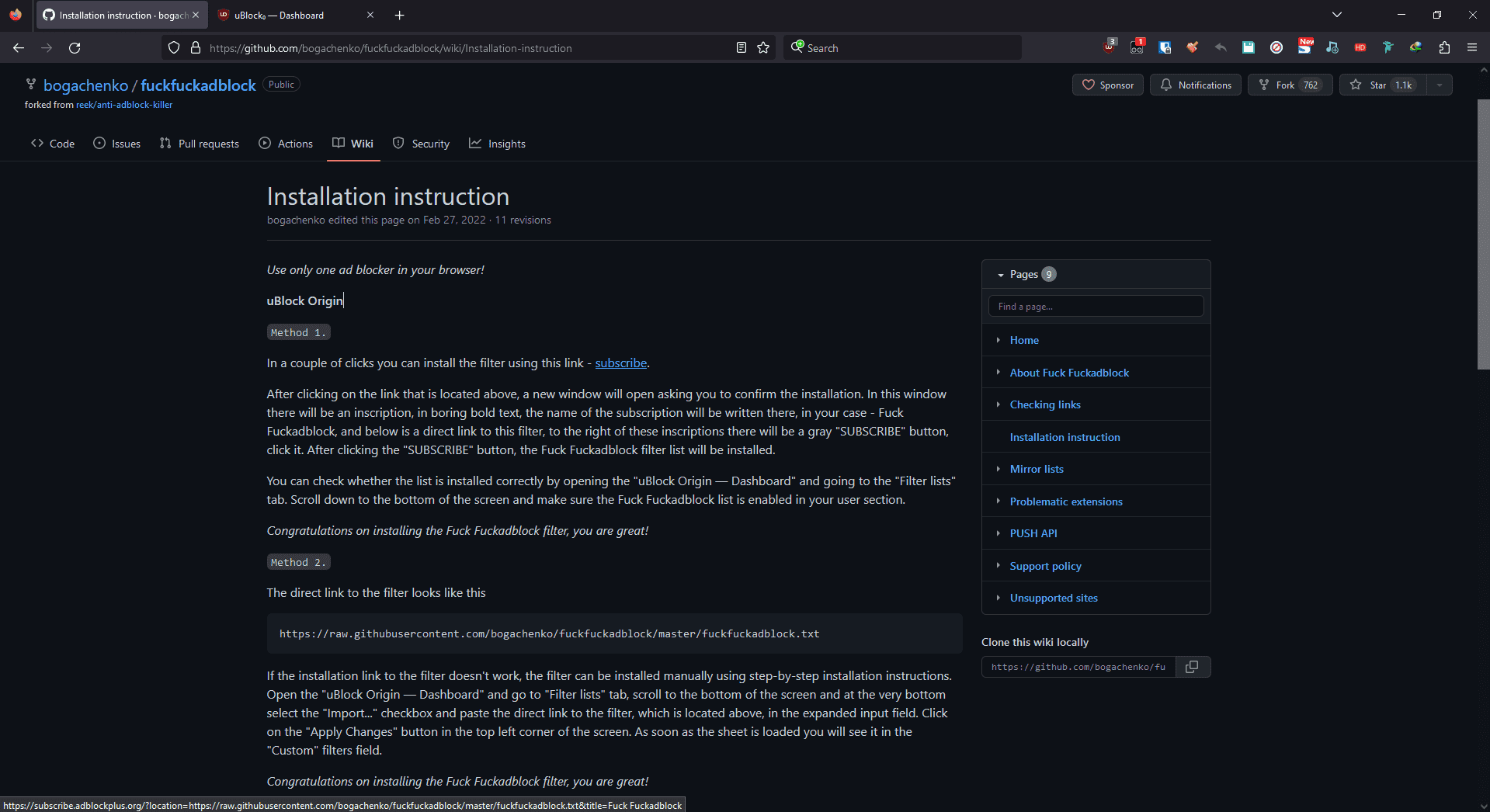
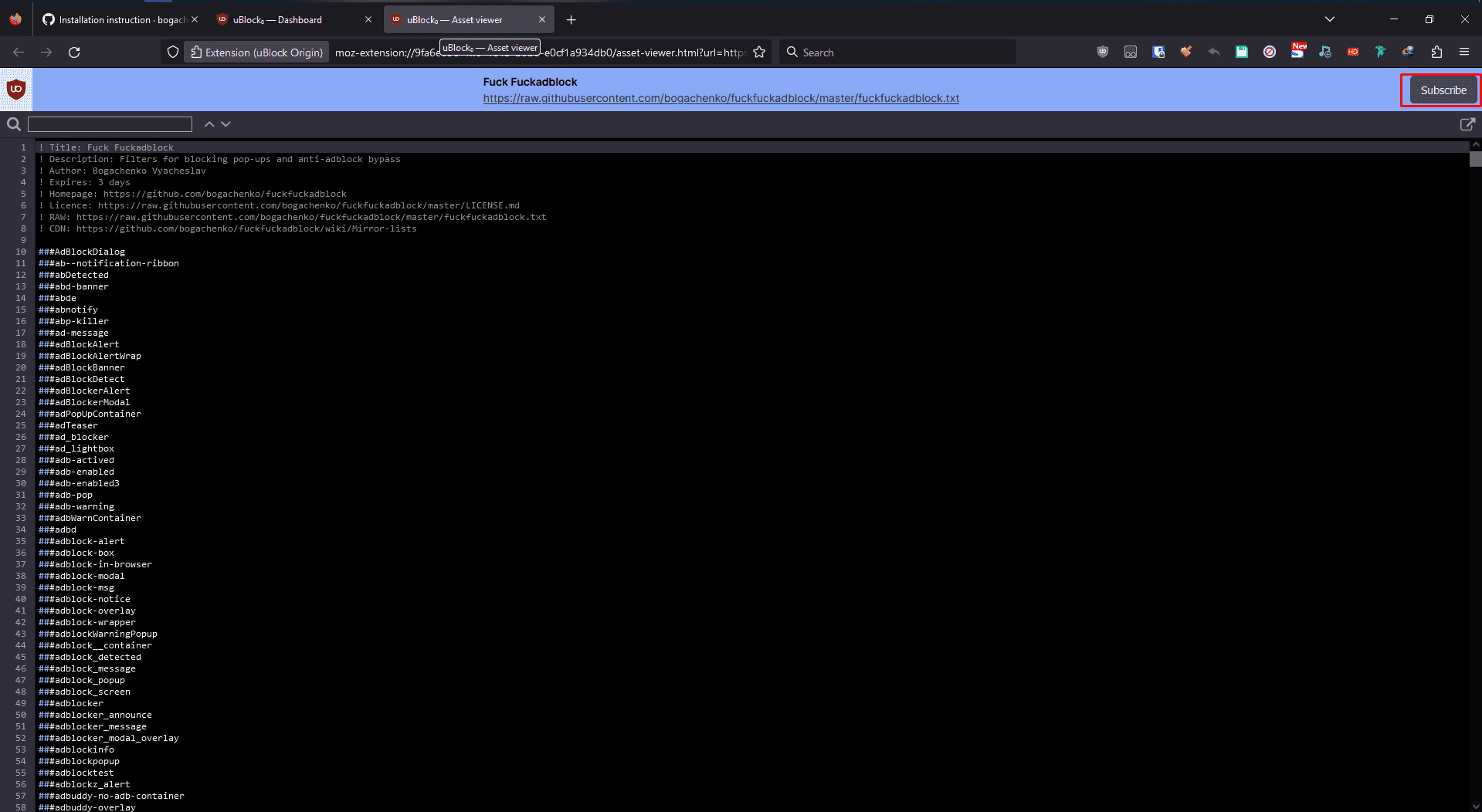
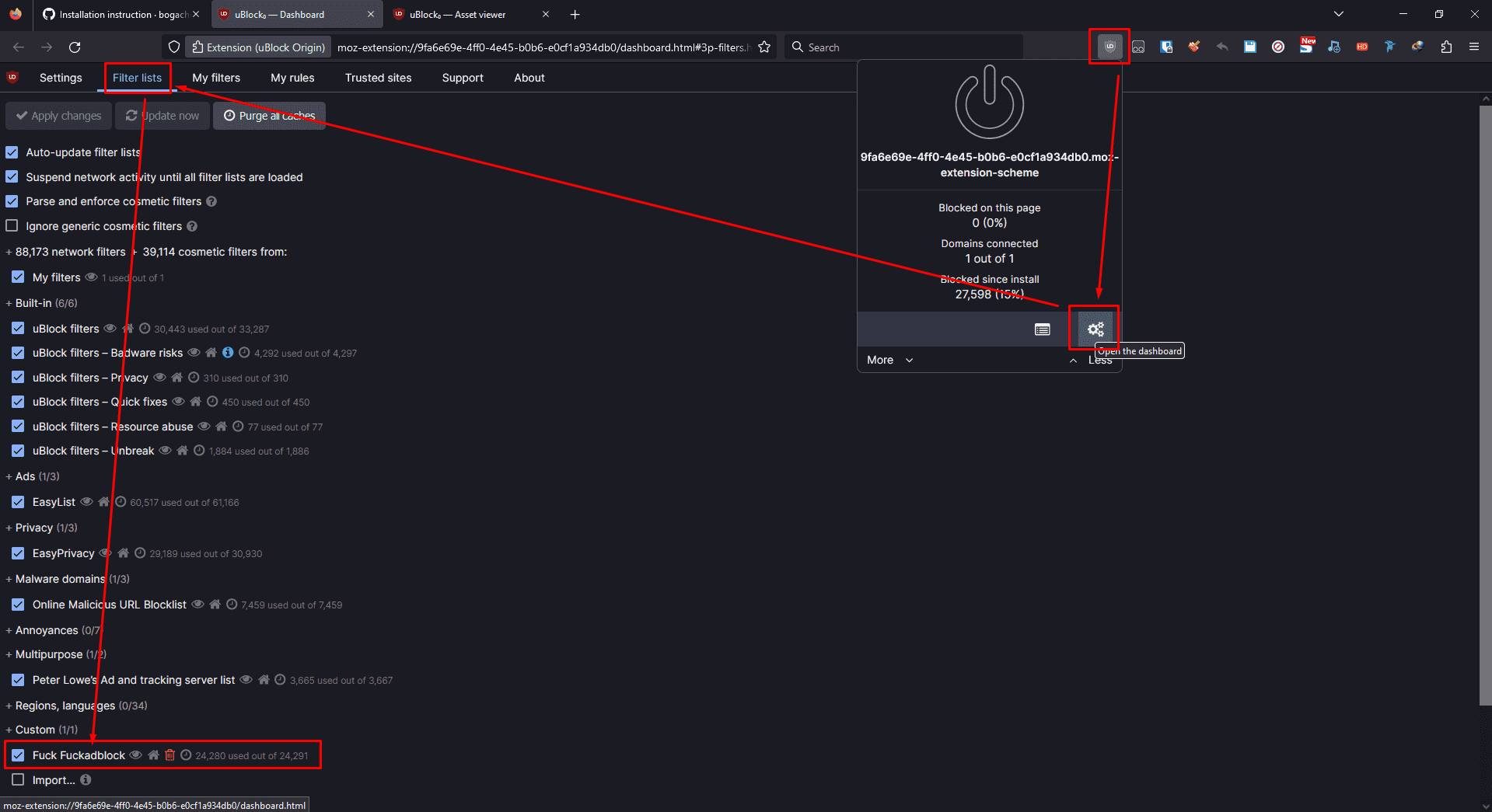
Attachments
-
You do not have permission to view the full content of this post. Log in or register now.
Last edited: