karljosef11
Addict
- Joined
- May 20, 2015
- Posts
- 220
- Reaction
- 18
- Points
- 113
- Age
- 29
Mga boss apparently napagana ko yung code niya sa You do not have permission to view the full content of this post.
Log in or register now. pero hindi ko mapagana sa local machine.
eto po yung pinang galingan na You do not have permission to view the full content of this post. Log in or register now. which eto po yung You do not have permission to view the full content of this post. Log in or register now..
Alam ko po na yung code is tensorflow 1 pero ngayon tensorflow 2 na uso.
nagcocode po ako sa Anaconda. sensya na po hirap ako paganahin.
ang dami ko na po nacreate na virtual environment...
edit:
errors po about compatibility kahit na mag pip install -r requirements.txt ako..
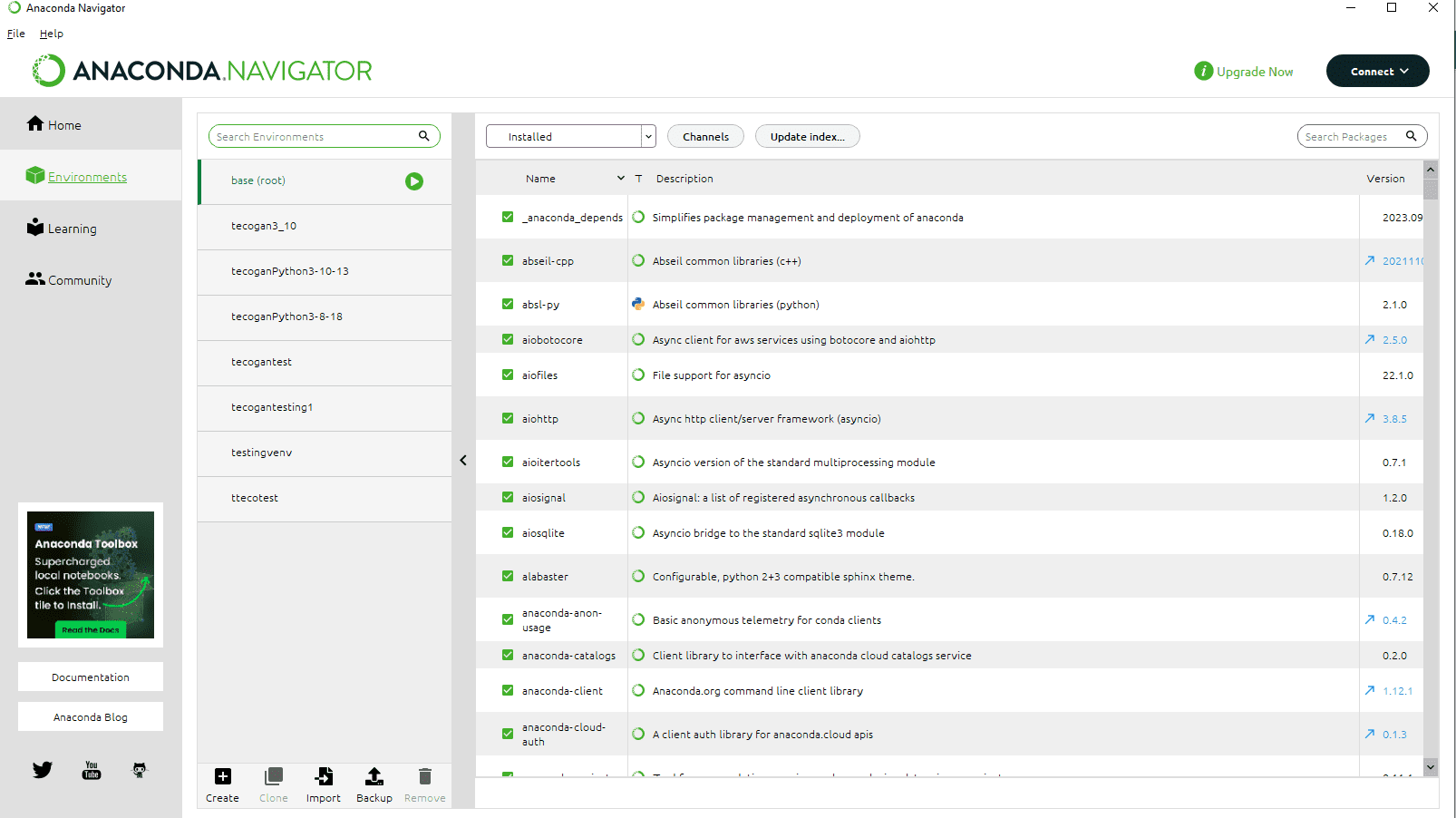
eto po yung pinang galingan na You do not have permission to view the full content of this post. Log in or register now. which eto po yung You do not have permission to view the full content of this post. Log in or register now..
Alam ko po na yung code is tensorflow 1 pero ngayon tensorflow 2 na uso.
nagcocode po ako sa Anaconda. sensya na po hirap ako paganahin.
ang dami ko na po nacreate na virtual environment...
edit:
errors po about compatibility kahit na mag pip install -r requirements.txt ako..
Attachments
-
You do not have permission to view the full content of this post. Log in or register now.
Last edited: