Hi tech folks!
Need a hand with a pesky computer startup glitch. Here's the scoop:
The computer doesn't immediately turn on when I press the power button despite the power supply indicator light being on, and after a few minutes, when I try pressing the power button again, the PC suddenly boots up, but each time this happens, detailed system information and a "F1: Boot" option always appear on the screen.
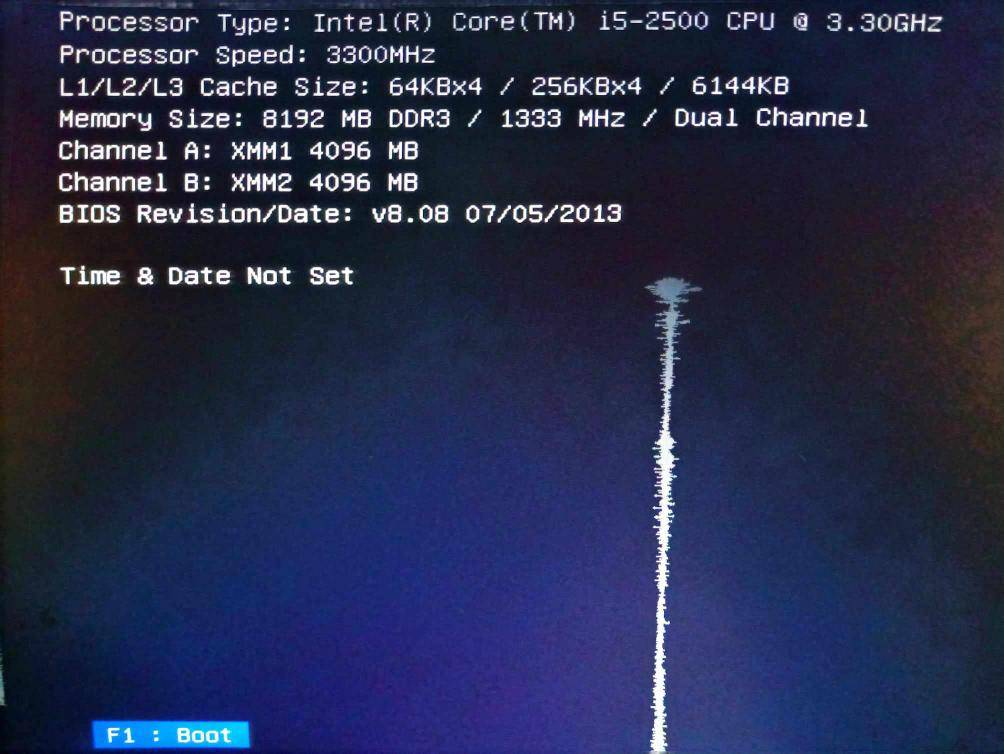
Here are some things I've tried:
Cheers
Need a hand with a pesky computer startup glitch. Here's the scoop:
The computer doesn't immediately turn on when I press the power button despite the power supply indicator light being on, and after a few minutes, when I try pressing the power button again, the PC suddenly boots up, but each time this happens, detailed system information and a "F1: Boot" option always appear on the screen.
Here are some things I've tried:
- Double-checked all the power supply and motherboard connections.
- Gave the inside a good clean.
- Removed the CMOS battery and left it out for a few minutes before putting it back in.
Cheers
Attachments
-
You do not have permission to view the full content of this post. Log in or register now.